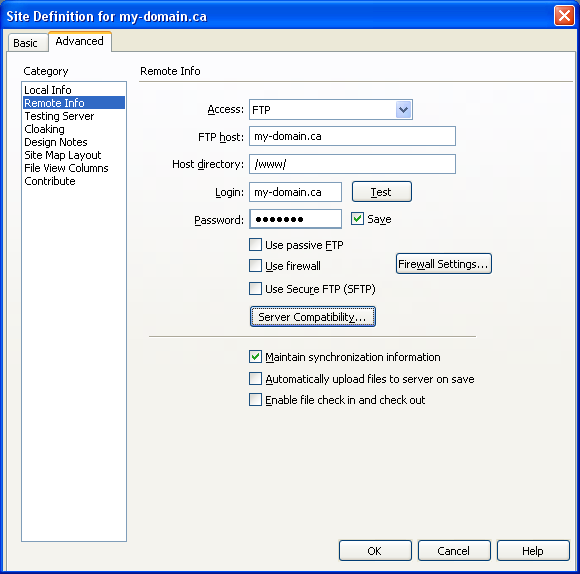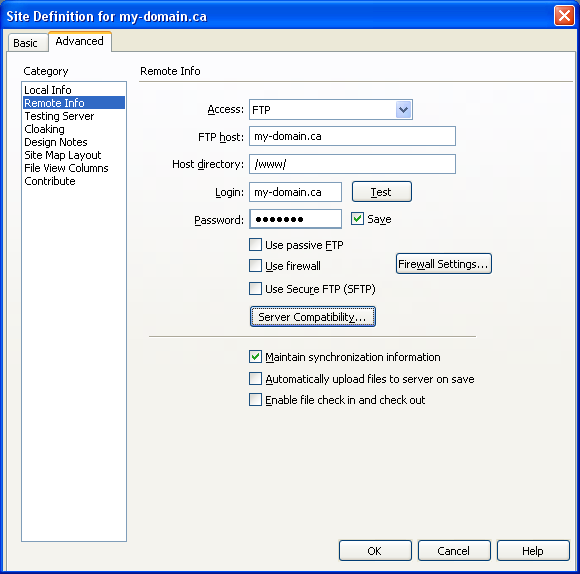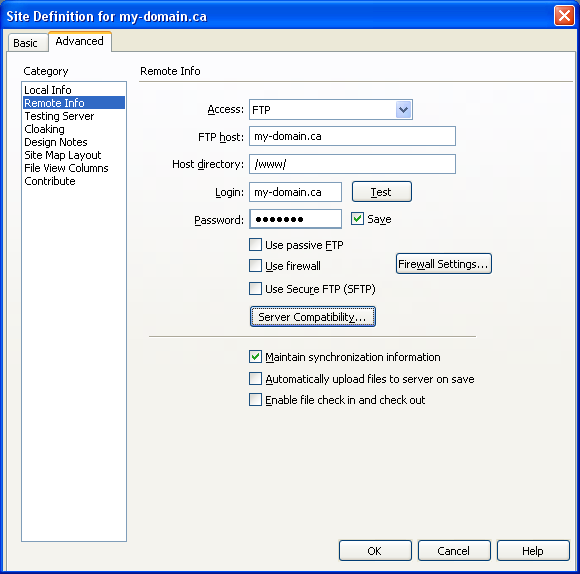Dreamweaver 8
To add a new site to Dreamweaver:
- Under the "Site" menu, select "New Site..."
- Put in a reasonable site name (such as "my-domain.ca"), and your domain for the HTTP Address (URL) such as "http://www.my-domain.ca/", then click "Next"
- Select "No, I do not want to use a server technology" (unless you're planning on making a PHP site), then click "Next"
- Select "Edit local copies on my machine, then upload to server when ready (recommended)", then click on the folder icon to select where on your computer you'd like to store and edit a copy of the site. Click "Next".
- For "How do you connect to your remote server?", select "FTP". The "hostname/FTP address" should just be your domain name (ex: "my-domain.ca"), the folder should be "/www/", the FTP login is your domain name again (ex: "my-domain.ca"), and the FTP password was provided in your welcome email (feel free to click "Save" to store it). "Use secure FTP (SFTP)" should NOT be checked. Feel free to "Test Connection", then click "Next".
- Select "No, do not enabled check in and check out" (unless multiple people will be working on the same site, and all using dreamweaver), then click "Next".
- Click "Done".
To check the settings of a site already added to Dreamweaver:
- Under the "Site" menu, select "Manage Sites..."
- Select the site, the click "Edit"
- Make sure the "What is the HTTP Address (URL) of your site" is correctly filled in (ex: "http://www.my-domain.ca/"), then click the "Advanced" tab
- Click "Remote Info". "Access" should be set to "FTP", "FTP host" should be the name of your domain (ex: "my-domain.ca"), "Host directory" should be "/www/", "Login" should be your domain name (ex: my-domain.ca"), the Password should match the one in your welcome email. (Click "Test" to test the username and password). "Maintain synchronization information" should be checked, all other options should be unchecked. The options should be similar to that in this screenshot: