
 |
Setting up a Reg.CA Email Account in Outlook 2016 (or later) |
1. Start Outlook (you can find it under the Start menu)
2. Click on the File menu, then click the Add Account button:
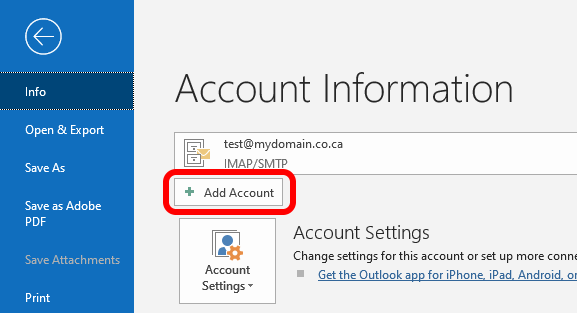
3. Enter your email (you might have to wait a second while it "searches for accounts:), then click Connect:
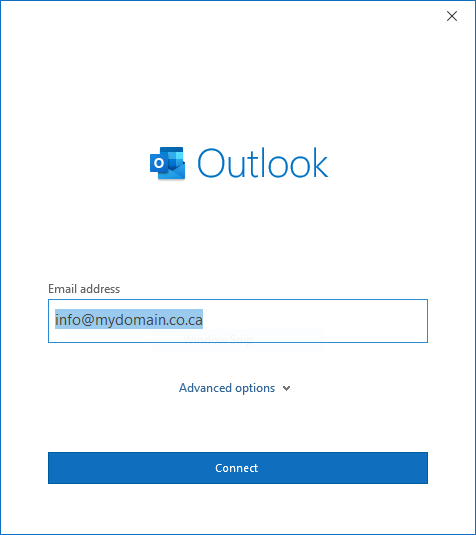
4. Enter your password, then click Connect:
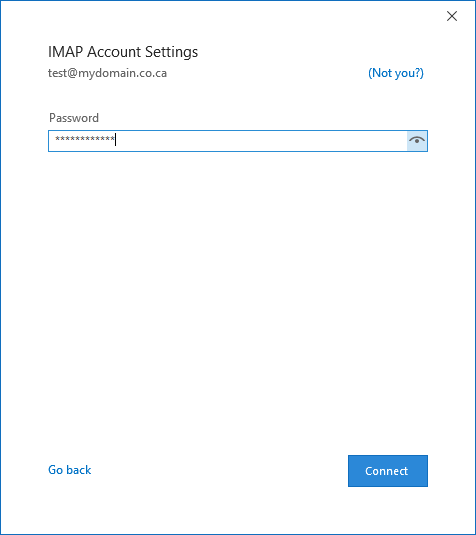
5. Click Done, and wait a moment while it checks the password:
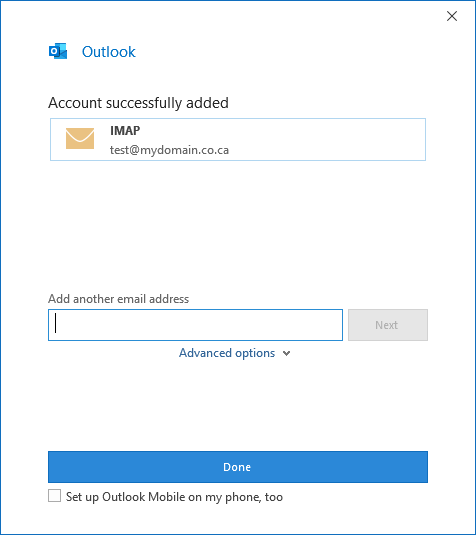
6. If it asks you to approve a certificate (View Certficate should show "Secure Services"), please click Yes:
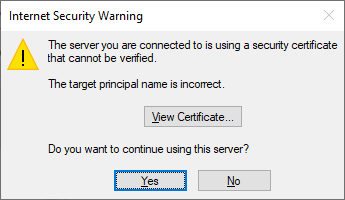
7. Outlook should send itself a test email, and you're done!
|
| |
|
|
Go back |